How to Use Cricut Maker? [An Ultimate Guide]
You have got your first crafting Cricut Maker machine or are planning to get one. And now, you want to learn how to use the Cricut Maker machine to create a project. If you are a beginner, then you need to learn about various things to use the machine. After purchasing the machine, it is necessary to get the supplies according to the projects. Also, in order to use the Maker cutting machine, you have to do the setup process first. Apart from that, a lot of things are also necessary to know. So, keep reading this blog till the end to acquire complete knowledge of how to use Cricut Maker and create your first-ever project.

What Do You Require to Create Projects on a Cricut Maker?
Knowing about the things you need to create a project is as important as learning how to use Cricut Maker. Here are some of the essential products you must have to make a project on a Cricut Maker machine.
- Cricut EasyPress machine.
- Cricut Mat
- Transfer Tape
- Weeding tool (Cricut Essential Kit)
- Materials (Paper, cardstock, HTV, vinyl, etc)
- Scissors
- Cricut Pens and Markers
- Adhesive for paper and others.
However, you should keep in mind that the supplies change based on the project you want to create. Most of the listed material is required in almost every project as they are the most common supplies.
How to Set Up Cricut Maker?
Another important factor in how to use Cricut Maker is to know the process of setting up your new machine first. So, follow the below steps to complete the setup procedure.
For Windows/Mac
- First, plug in the Cricut Maker machine to a power source.
- Then, touch the power button to turn on the machine.
- After that, use a USB cable to Bluetooth connectivity to connect the machine to your computer.
- Next, go to the Cricut official website and download the Cricut Design Space app.
- Once the Cricut app download is complete, then complete the installation process.
- After that, enter the Cricut ID and password to sign in to your account. (If you do not have a Cricut account, then click on the Create Cricut ID option.)
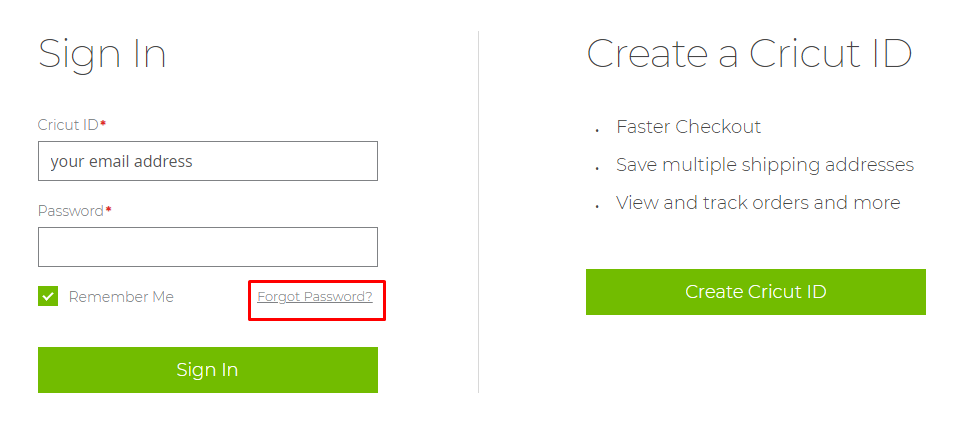
- Then, you can connect your Cricut Maker machine to complete the setup.
For Android/iOS
- Power on your Cricut Maker machine by attaching it to a power source. (You get the power adapter and USB cable with the machine box.)

- Next, take the smartphone device closer to the machine to establish a Bluetooth or USB connection.
- In addition, open the application downloader function (App Store/Play Store) on your smartphone.
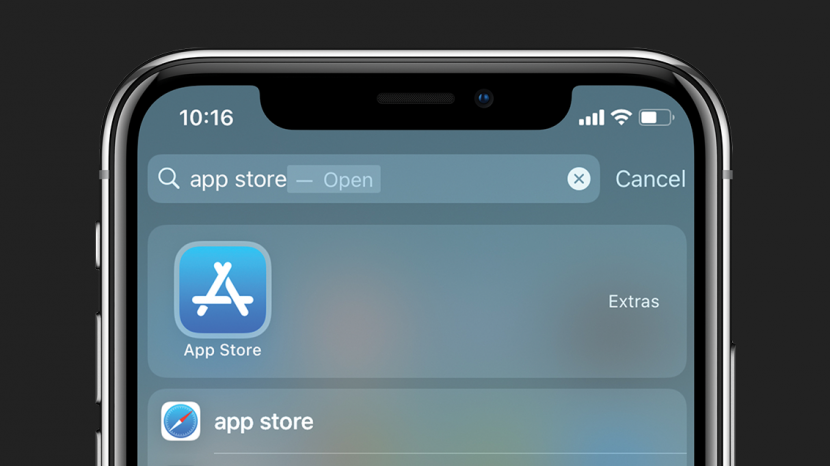
- Then, please search for the Cricut Design Space app on the app and then download it on your device.
- When the download is complete, open the Cricut app from the home screen.
- Then, it will ask you to sign in with your Cricut account. (Create a new Cricut ID if you do not have one.)
- Moreover, connect the Cricut machine to your mobile by tapping on the New Machine Setup.
- Finally, the machine will be ready to create outstanding DIY projects.
What Can You Do With a Cricut Maker Machine?
In case you are wondering what I should make with your Cricut Maker machine, then below are some of the cool ideas you can try. These projects are also best for the beginners.
- Customized leather earrings, keychain, and bracelets
- Handmade greeting card
- Custom decals and stickers
- paper banners, cake toppers, and party decorations
- iron-on t-shirts
- Labels for daily-use products like jars, drawers, and lunch boxes
- Jaw-dropping Foiling
- Customized coasters
- Making designs of glass, metal, and wood products.
- Creating personalized items.
- Home and office decor products, and others.
How to Create Projects on a Cricut Maker Machine?
Once you are done with the setup process & supplies and decide what project you are going to make, then you start creating your project.
- For the first step, launch the Cricut Design Space app and open a new canvas. (For that, select the plus (+) sign in the left pane.

- From the left panel, use the various options like images, shapes, designs, and others to create a project design.
- Once the design is complete, you need to start the cutting process.
- Now, place the material you prefer to cut the design and place it on a Cricut Mat.
- Next, insert the mat into the Cricut Maker cutting machine and then start the cutting process.

- When the design is cut, unload the mat and detach the material from it.
- Also, you need to remove unwanted material from the material if there are many.
- Now, you can stick the design to a product if you want to create an iron-on project.
- In the last step, your final product will be complete.
Frequently Asked Questions
How to use Cricut Maker machine?
Here are the steps involved before you start using the Cricut Maker machine.
- First, you have to turn on the Cricut Maker machine.
- Next, connect it to your computer or mobile device with a USB cable or Bluetooth connectivity.
- After that, download the Cricut app on the same device to which you have established the Bluetooth or USB connection.
- Then, sign in with the account on the app and connect your device.
- Next, you can design a project and cut in on your Cricut Maker machine.
What can Cricut Maker do?
Cricut Maker is one of the most advanced and versatile cutting machines that promise to provide high-class results. The machine can easily do the cutting, drawing, writing, foiling, debossing, and others with utmost accuracy. Plus, with the help of this machine, you can create a variety of projects like customized door signs, banners, stickers, decals, t-shirts, coasters, and many others. Also, this machine is the perfect companion for exploring a crafting hobby or starting a small business.
What is needed to use a Cricut maker?
Let’s take a look at the essentials you need to use a Cricut Maker machine.
- Cricut cutting Mat
- Cricut Heat Press (Any EasyPress model)
- Weeding tool
- Adhesives
- Scrapper
- Transfer Tape
- Materials like Paper, HTV, vinyl, etc.)
- Scissors
- Cricut Blades
- Cricut Pens and Markers.
However, you should keep in mind that the supplies can vary from project to project. These are the essential tools every crafter must have as they are required for nearly all DIY projects.
Visit: Cricut Design Space
install cricut design space app
Source: how to use Cricut Maker
Comments
Post a Comment